Introduction
From financial accounts to social media accounts, an average American has about 150 online accounts, which they protect with passwords. Instead of setting complex but strong passwords, most people choose simple options since they’re easy to remember. And this is why based on statistics, “123456” is the most-used password. Unfortunately, such practices aren’t safe because cyber criminals can easily guess simple passwords and hijack your accounts for fraudulent activities.
Due to this, many people are puzzled by the question of how to create strong and secure passwords to help maintain top security in the digital space. As leading IT experts, we elaborate in this article on how to create hard-to-guess passwords and save them securely.
How secure is my password in this internet world?
Knowing how secure your password is helps you understand how safe you are in the internet world. Just like a strong door protects your home against intruders and thieves, a strong password protects your online accounts from unauthorized access.
The level of security your password has depends on how it’s formed and the character types combined. Passwords created with the same category of characters (e.g., alphabets only or numbers only) aren’t as secure as those created from a combination of different character categories (e.g., combining letters with numbers). Let’s walk you through what a strong password should look like.
How to Create a strong password
When creating passwords, avoid using dictionary words, your date of birth, curse words, slang, email addresses, names, places, etc. Cybercriminals know these patterns and may eventually get the right password after a few permutations. To create strong passwords:
Use Uppercase & Lowercase letters, Numbers, & Symbols
Include uppercase and lowercase letters, numbers, and symbols in your passwords to strengthen them. Use special symbols that are rarely used, such as (_-) +=^*&%#~[]:;” ‘><,./? to make your online security rock-solid.
Make Your Passwords At Least 12 Characters Long
Another thing to ensure when creating strong passwords is that your passwords are at least 12 characters long. Include as many variations of different characters to make your password long and secure.
Avoid Using Easily Guessed Words
Hackers look for easy targets, especially those who use easily guessed words and patterns. Some of the easily guessed words to avoid are:
- 123456
- Password
- 12345678
- Qwerty
- 12345
- 123456789
- Letmein
- password123
- 1q2w3e
- abc123
Don’t Use The Same Password For Your Accounts
To strengthen your security in the internet world, you need to develop different passwords for different accounts, especially when the accounts serve different purposes. During a major data breach (such as breaches at Facebook, Apple, etc.), hackers extract millions of passwords and begin to try them on different platforms. Suppose you’re using the same password for all your accounts; hackers can easily unlock all your accounts once they have your password, and that can lead to identity theft, account takeover, and even financial loss.
Steps to Saving Your passwords securely
Now that you’ve learned how to create strong passwords, you might be concerned about how to remember all the different passwords you have. Luckily, that’s where a password manager comes in.
Stop Reusing Passwords
Regardless of how you choose to store your passwords, avoid reusing passwords as it puts many of your online accounts at risk. Develop a way to vary your passwords while keeping them strong and secure.
Make Your Password Not Guessable
Before setting or saving your password, make sure they are created well and are not guessable. A list of easily guessed passwords has been provided earlier, but you also want to avoid creating passwords from pet’s names, kid’s names, favourite teams, etc.
Check If Any of Your Passwords Are Exposed
During a data leak, thousands of passwords get exposed, and that puts the accounts carrying such passwords at great risk of compromise. When you hear the report of any data breach, confirm if any of your passwords aren’t exposed. Having a password manager helps you get alerted automatically if any of your passwords are part of the breach so you can change them on time.
Saving Your Passwords
Download a Password Manager
There are many password managers that can help to solve all your password security issues. Password managers can generate strong password ideas, autofill logins, and even help you store more than passwords.
Don’t Store Your Passwords Somewhere Else
Whether it’s on your physical notebook, google docs, email draft, or smartphone note, storing your password somewhere besides your password manager can be risky. Plus, a password manager will save you the stress of stopping to look up your notebook, google docs, email, or phone notes every time you need to input passwords to log in.
Set Up Two-Factor Authentication
It’s always a good idea to put together all the weapons in your arsenal when it comes to safety in the digital space. One key way to double your security besides downloading a password manager is to set up two-factor authentication. Doing this means anyone who wants to access your account has to authenticate their identity in two distinct ways. Thus, even with your password and username with them, hackers can’t access your account.
Store Passwords in Cloud Using A Password Manager
Using a password manager is the best protection you can get against skilled hackers and cybercriminals. The app helps you store as many strong passwords as you have in Cloud and makes it easy to rule them all with a single unbreakable master password.
Password managers store passwords in Cloud using strong encryptions that represent the most advanced defence against cybercriminals.
Logging into hundreds of accounts becomes a breeze as the password manager supplies the saved password whenever you need to open the app or web service.
Store Passwords Manually Without a Password Manager
While using a password manager is the best way to stay safe in the internet world, users can also manually store passwords using Google Chrome.
To do this:
- Open the website where you want to create a new account.
- Create the account by entering a username and password (remember to make your password strong)
- Once done, you will get a “Save password” pop-up message, click “Save” to store the password, and that’s it!
The next time you want to log in to the website, Chrome automatically remembers your password and helps to auto-fill the login details.
List Of Best Password Manager To Store Your Passwords
Password Boss is a leading password management tool that helps businesses and individuals manage passwords and other confidential data using highly safe and secure encryption. With Password Boss, you can rest assured that your data is in safe hands and free from malicious actors.
Families and businesses will appreciate 1Password for its simple, appealing interface and unique security model. The app includes other helpful features that ensure that cybercriminals never access your passwords, even if your device gets lost or stolen.
Keeper’s end-to-end encryption ensures that logins, files, and passwords are always encrypted, thus maintaining top security. The keeper password manager is suitable for businesses and families and has a free trial version
Conclusion
Now that you’ve mastered how to create strong passwords and save them securely, it’s time to review your current passwords and see if they truly offer the protection you deserve. If you find out they’re weak, follow the steps above to make them stronger, and remember to set different passwords for each of your online accounts.
Written By: Adam Pittman
Share:
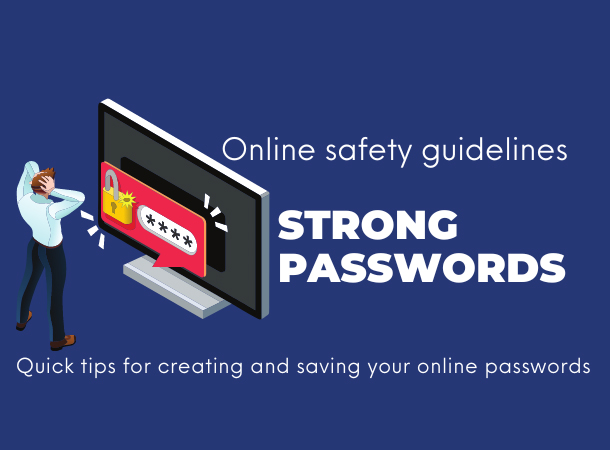






Leave A Comment